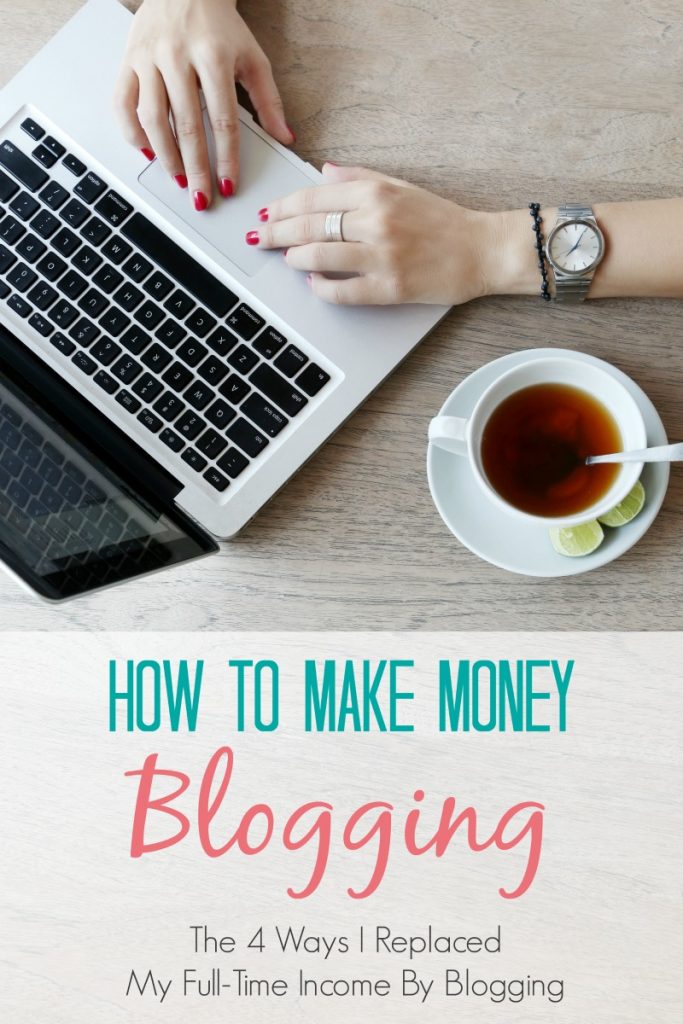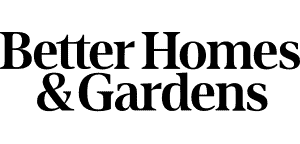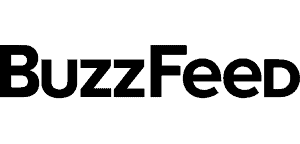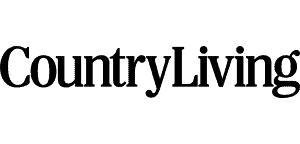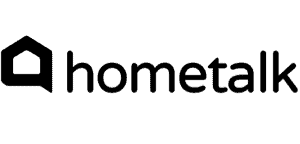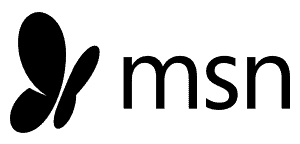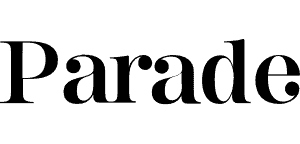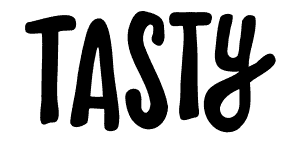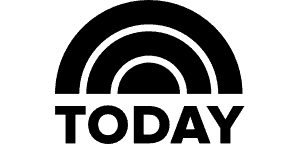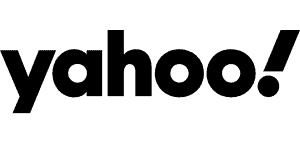Have you ever thought about starting a blog? Maybe you want to share your life with your friends, maybe you want to talk about your favorite books or maybe you want a full-time career to support your family – like I do. YES! You really can make a full-time income blogging and I’m going to help you start a blog in under 30 minutes today!
Just follow the steps below with this How to Start a Blog Tutorial to be on your way to starting a blog in no time!
How To Start A Blog
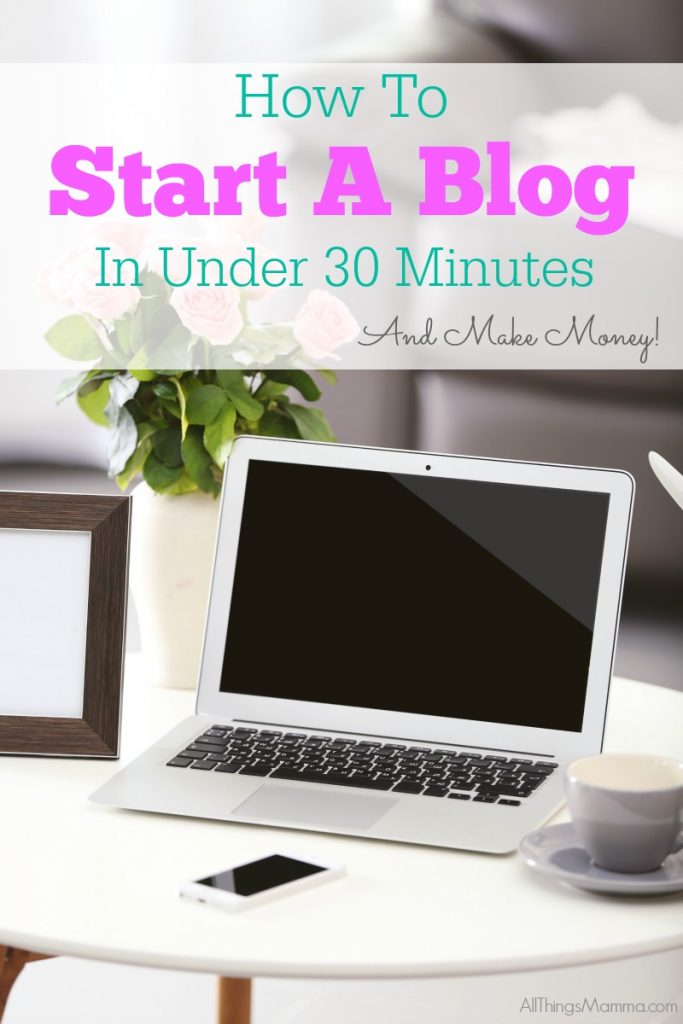
When I started blogging in 2009, I had no knowledge about running a website, much less setting it up. But with Google and a little help from my new online friends, I was up and running in no time and you can be too! I went from posting about baby food and diapers to working with major brands such as Purina and Tyson!
While I was only making $25 a month in the beginning, I’ve gone to to matching and sometimes doubling my husbands full-time income each month! I even received a book deal and have been featured on Dr. Oz, The Today Show and more! I’ve also been on trips that have been completely paid for by brands to learn more about their products. And my friendships have grown from local friends to friends all over the world! My life has done a 180 from those early days of blogging and your life can, too!
Starting a blog has become a huge blessing to me and my family. I am able to work from home and set my own hours, be there for the kids when I need to be and chose what I blog about. It is work – but it’s work that I set for myself. I am in charge of what I do and don’t do each day. You definitely get out of blogging what you put in to it and ANYONE can make money doing it!
This post will show you just how easy it really is to get your blog up and running quickly and easily so that YOU can start your own blog and be on your way to your own blogging goals!
Decide What You Want to Blog About
First…decide what it is you want to blog about – the sky is the limit! Food, crafts, organization, sports, finances, fashion, beauty, your family and more! There are so many niches (blog topics) that you could write about and LOTS of people ready to read your posts!
Next you’ll want to get started on getting your blog set up – here’s how to start a blog quickly!
**Note: Links in this post may be affiliate links that help support my blog but are at no additional cost to you!**
Choose a Web Host
There are many hosting companies out there, but I’ve found a company that makes it super easy to get started AND very affordable – Bluehost. Bluehost is the only hosting service officially recommended by WordPress (which is the only platform you will want to use – trust me on this) and has been the number-one recommended hosting service for their platform for almost 10 years. There are many reasons why Bluehost is so highly recommended, but here are just a few:
- Premium customer service, reliability and usability
- Easy-to-use control panel
- Custom-built servers to provide the most stable and reliable hosting environment
- Quickly get started with our one-click WordPress install provided by MOJO Marketplace
- Expert, in-house technical support provided 24 hours a day, 7 days a week
- Unlimited websites, email accounts, and domains – all on one account at an affordable price
- No gimmicks, no contracts. Enjoy the comfort of a 30-day money back guarantee and the option to cancel at any time.
And to get you started affordably, you can sign up through this tutorial, and you’ll get a special pricing for hosting at $3.95/month for 36 months, as well as a free domain name for a year! That is an amazing deal!!
To set up your hosting account with Bluehost, you just need to follow the steps below!
How To Set Up A Website Hosting Account
To get started, go to Bluehost’s home page and click the green button that says: “Get Started Now.”
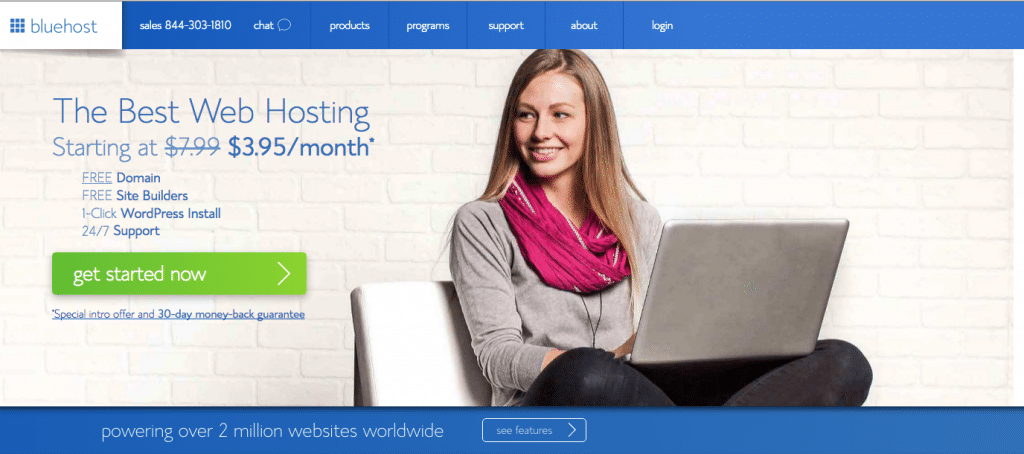
Then, you’ll choose which hosting package you want. Most people chose the middle plan that is $5.95 a month to get started. But, that’s totally up to you! Notice that ALL plans come with one year FREE domain name registration. So chose which plan is right for your budget to get started. Click on the green button to select it and move to the next step!
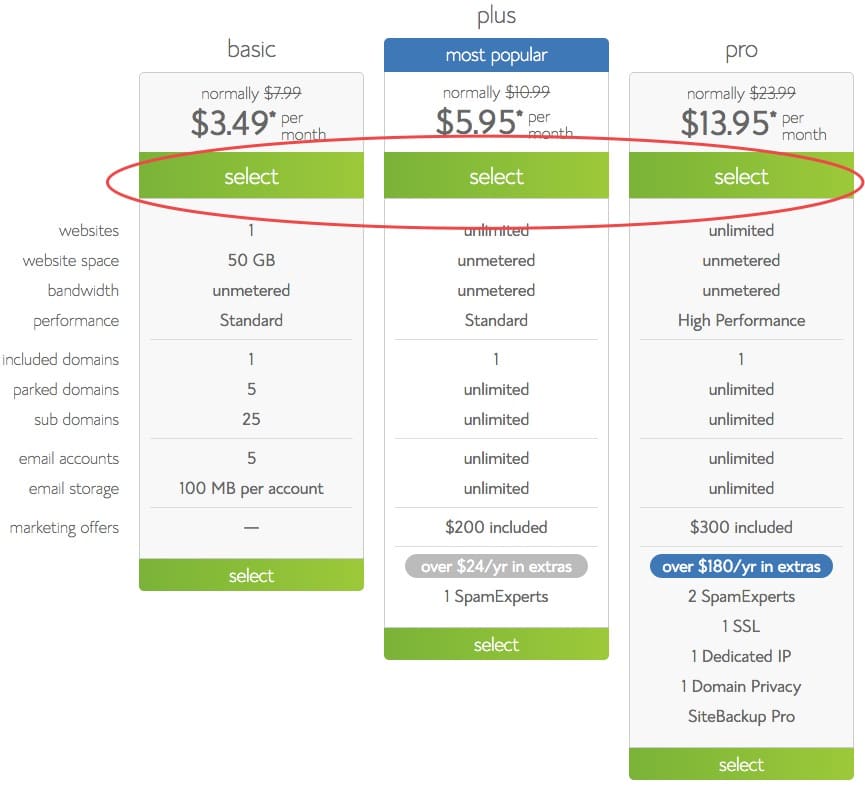
See….not painful so far!
Next, you need to choose a domain name for your site. If you already own a domain name, you can enter it here, and you will just have to go through a few extra steps to make sure you get your DNS pointed to Bluehost. If you don’t already have a domain name, you can purchase one from right in the sign up process – easy! Bluehost is going to walk you through it all! AND your domain name will be free for a year when you sign up with Bluehost!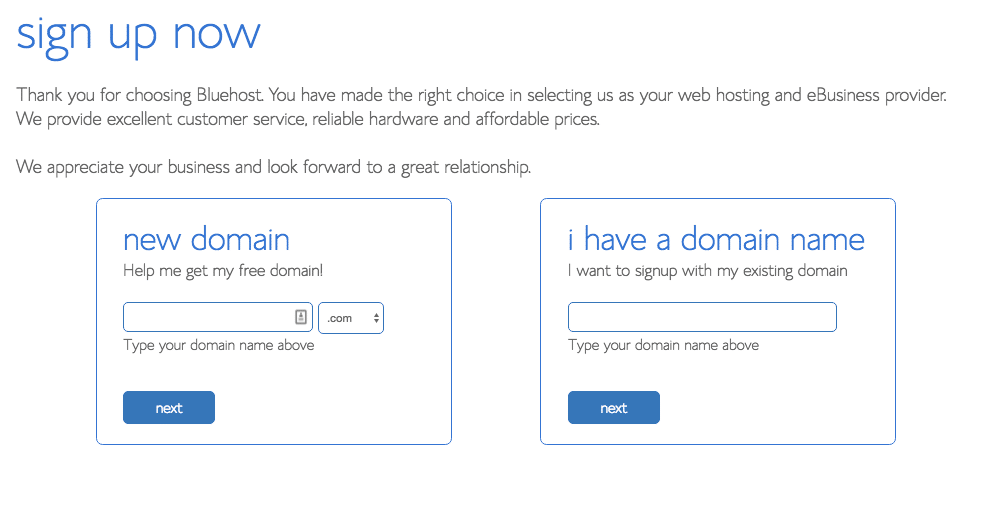
Once you’ve decided on your blog/domain name, you’ll fill in your personal information on the secure form.
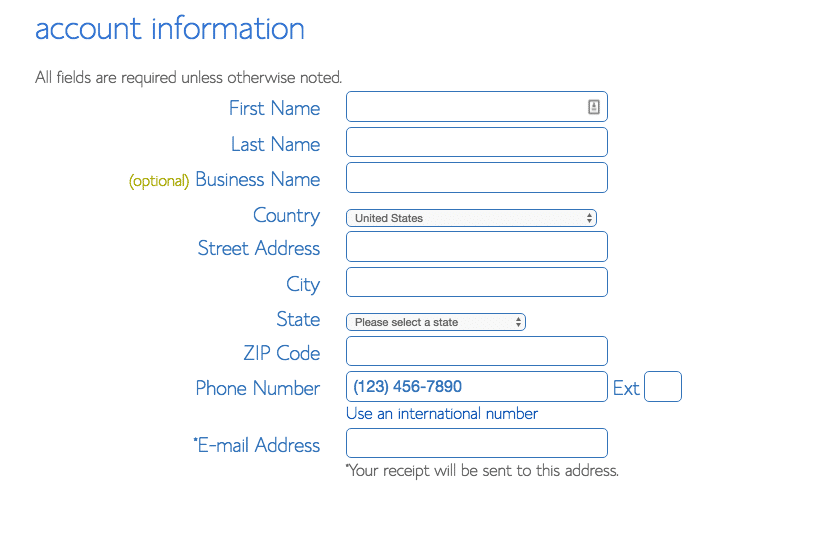
After you’ve filled in your information – chose your hosting package. You’ll want to skip all the extras but make sure to add on Domain Privacy Protection. This keeps all your personal information private – name, address, phone number, etc.. When someone is looking up your domain information.
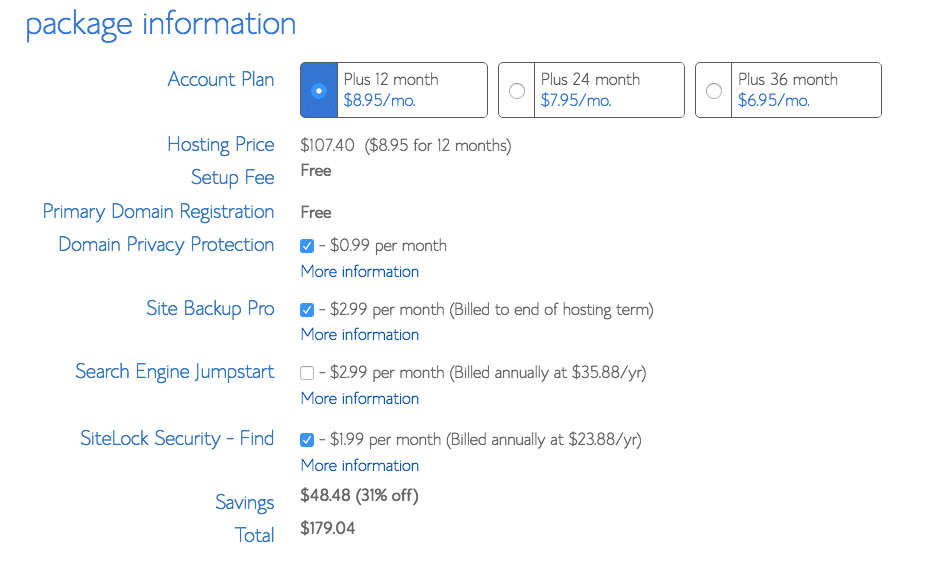
Now that you are all signed up, head back to Bluehost’s homepage and login with your login information that should be in your email by now! Once you are logged in, Bluehost is going to walk you through all the steps to get started – just follow along. You WILL want to install Wordpress for your site. (It’s FREE, too!) This is the platform you will use on a daily basis to design your blog, add posts and more! Trust me – you don’t want to use something else. It will just be a headache and you’ll end up paying someone later to switch it for you. Ask me how I know about that! haha!
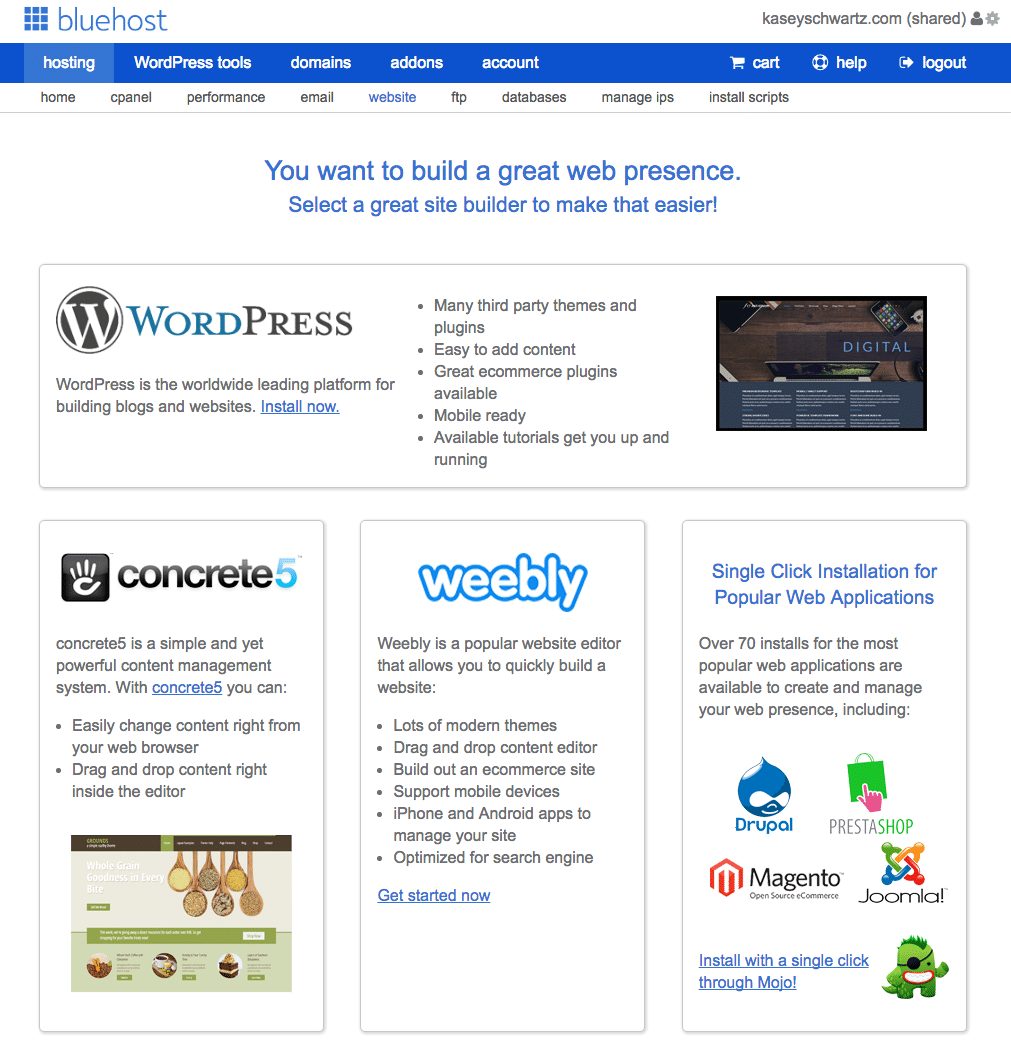
How To Install WordPress
It may sound scary, but I promise it’s not! Just click on the Wordpress title at the top of the page and follow the steps. Bluehost makes it VERY easy for you!
This will open the installation window. Click on the green “Start” button that will start the WordPress installation process, which has a few easy steps.
Step 1: Choose where you want to install WordPress. This can be any domain on your account, or a subdomain or a folder for one of your domains. Next, click on “Check Domain,” which will make sure the domain is assigned and pointing to your account. You may get a warning that you are overwriting files, but as long as you don’t have another website built yet, you can check the box and continue.
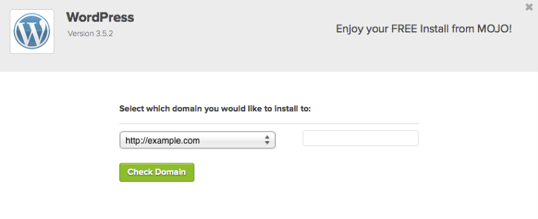
Step 2: Show Advanced Options. This section allows you to set up your own username and password for your WordPress install. Make sure to use a different username other than “admin” and a very strong password. Make sure that the “Automatically create a new database for this installation” box is checked, unless you have a database already set up that you want to use.
Step 3: After you’ve read the terms and conditions, check the box indicating that you’ve done so, then click “Install Now.”
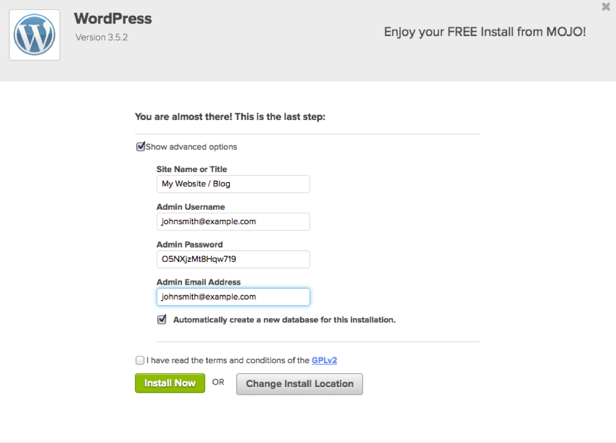
Now you’ll see the progress page, which will show you how far along the installation is. Once WordPress is fully installed, it will provide you with your site URL, the admin login URL, your username, and password. You will get a copy of this information, except your password, in your email as well. Make sure to keep it in a safe place.
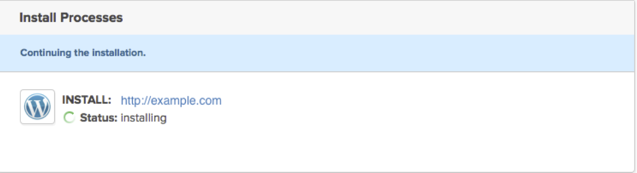
Now you can log into your WordPress site by going to the admin login URL. Enter your username and password, then click “Log In.” This will take you to your WordPress dashboard. From here, you can control everything to do with your WordPress site, such as creating pages, writing posts, and changing the appearance. That’s the fun part! There are LOTS of free themes you can install to get started but here’s a few of my favorites!
Studio Press – offers 100s of themes to chose from
Shay Brocks – LOVE her themes and are simple to use
Thesis – another point and click theme that you can easily personalize
Restored 316 – Beautiful themes!
Remember, if you sign up through this tutorial, you’ll receive a special offer of shared hosting at $3.95/month for 36 months, as well as a free domain name for a year! Just Click HERE to be taken to Bluehost to sign up!
Need More Help?
Check out this video that will walk you through the steps of installing WordPress OR you can message me! I’ll be happy to help! Be on the lookout for my next post on creating content and making money! Don’t forget to message me if you have questions! Congratulations on taking charge of your own life and future!